
If you just got a new iPhone, iPod touch, or iPad then you've also got Notification Center. It's Apple's attempt to bring order and sanity to the myriad alarms, alerts, messages, calls, announcements, and game challenges that flood our daily lives. But first you may need to bring order and sanity to Notification Center.
How Notification Center works
iOS notifications are presented in one of three different ways:
- Lock screen notifications
- Notification Center
- Banners and popups

All of the implementations show the icon of the app issuing the notification to the left, and a brief except of the alert content to the right. All three, however, work in different ways.
How Lock screen notifications work
If your iPhone, iPod touch, or iPad is asleep (i.e. the screen is dark), Lock screen notifications will light it up briefly and show it to you. That way, if your device is sitting on a table nearby, you'll see the notification come in and be able to deal with it immediately if you want to. If you don't want to deal with a notification immediately, the Lock screen will keep a list of all the new ones for you, and show them to you the next time you wake up your iPhone, iPod touch, or iPad.
Depending on how many notifications come in, and what kind of notifications they are, you'll be presented with them in one of a few different ways.
- If it's a single notification, you get a single popup.
- If it's multiple notifications, you get a stacked list view.
- If it's a single notification but there have been previous unread notifications, you get a single popup but can view the complete list by swiping down from the time/date bar (a small gripper icon indicates when this is possible.)
- If it's a notification along with an option, for example an alarm with a snooze option, a button will also appear for that action.

You can slide notification icons to unlock your iPhone, iPod, or iPad, just as you would the normal slide to unlock control. Unlocking with the icon will send you straight to the app that issued the alert, and to the specific alert within that app.
Once you unlock, you also clear all Lock screen notifications.
Notification Center
When you're using your iPhone, iPod touch, or iPad you can pull down Notification Center at any time by swiping downwards from the status bar. It can be dismissed by swiping back up from the small gripper icon at the bottom of the screen.
When Notification Center is open, it can display a Weather and/or Stocks widgets on the iPhone or iPod touch, and a Sharing widget on all iOS devices. (Because the iPad has no built-in Weather or Stocks apps, it has no Weather or Stock widgets in Notification Center.) If you don't like the location shown in the Weather widget, or the stocks listed in the Stock widget, or if you just want to turn one or all of them off entirely, you can configure them in the Settings app.
Tapping the Weather or Stock widget will take you to the Weather or Stocks app. Tapping the Twitter or Facebook button on the Sharing widget will open a Tweet or Facebook post sheet.

On all iOS devices, Notification Center can also display a list of pending notifications. Each list is headed by the corresponding app icon and name to the left, the date if it's for the calendar, and a far-too-tiny X icon to the right. If you don't like the default organization, you can change it in Settings app.
Tapping the X icon clears all notifications for that app. Tapping anywhere on the alert will take you to the app to view the information. You can control which apps and how many notifications per app are displayed in Settings.
Banners and popups
When your iPhone, iPod touch, or iPad is unlocked and new notification comes in, a banner or popup notification will appear.
Banner notifications are typically used for non-urgent notifications like messages, mail, game challenges -- even turn-by-turn navigation directions. They show up briefly at the top of the screen and are animated with a roll down, roll back up effect. Tapping a Notification Banner sends you to the app that issued the alert and shows you the information. While far less obtrusive than the old-style popup notifications, the Banners can still obscure information and obstruct buttons, and when they roll-down unexpectedly can cause you to accidentally tap them rather then the top bar or button you'd begun to tap.
If a banner is getting in your way, you can touch them, pull slightly, and flick them away (technically you're beginning to pull down the Notification Center shade, which dismisses them, and then pushing the shade away again all in one smooth curve.

Popups are usually used for urgent notifications like alarms, reminders, and appointments. They pop up in the center of the screen and won't go away until you acknowledge you received them.
If you don't want popups or banners for a certain app, you can turn them off in Settings or if you just want to mute them temporarily, you can use Do Not Disturb.
Source: http://feedproxy.google.com/~r/TheIphoneBlog/~3/3yJhCpr4crs/story01.htm
316 william daley truffles truffles alabama vs lsu alabama vs lsu bcs championship game



 On the market for $6.5M is the 1935 home built for Jazz Singer star Al Jolsen and his wife at the time, 42nd Street star Ruby Keeler. Turns out the seven-bedroom house with a screening room has a star-studded roster of previous owners, as Don Ameche, Steven Seagal, Kirstie Alley, Charlie Sheen, and Denise Richards have all called the Encino estate home. [Curbed LA]
On the market for $6.5M is the 1935 home built for Jazz Singer star Al Jolsen and his wife at the time, 42nd Street star Ruby Keeler. Turns out the seven-bedroom house with a screening room has a star-studded roster of previous owners, as Don Ameche, Steven Seagal, Kirstie Alley, Charlie Sheen, and Denise Richards have all called the Encino estate home. [Curbed LA]
.jpg)
 Categories: Uncategorized |
Categories: Uncategorized |  Tags: Broward hospitals, childhood obesity, children, exercise, family, Family Health and Fitness Day, fitness, Florida, health, parents, plantation, Plantation General Hospital, sports, weight. Bookmark the permalink.
Tags: Broward hospitals, childhood obesity, children, exercise, family, Family Health and Fitness Day, fitness, Florida, health, parents, plantation, Plantation General Hospital, sports, weight. Bookmark the permalink. 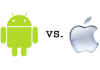 According to a new
According to a new 
